You’ve probably been playing around with Instagram video uploading for the past two months, and maybe you’re content, but perhaps you’re looking to do more with it.
One of the biggest user requests with the emergence of Instagram video was the ability to import videos that had already been shot with your camera. Instagram developers had initially wanted users to shoot clips exclusively within the app. Thanks to user requests, however, we now have the ability to import and crop video clips already on our device. In this article, we’ll show you how to use this new feature.
Note: we tested this out on a Samsung Galaxy Nexus. Your device may have a slightly different interface.
Accessing your imports
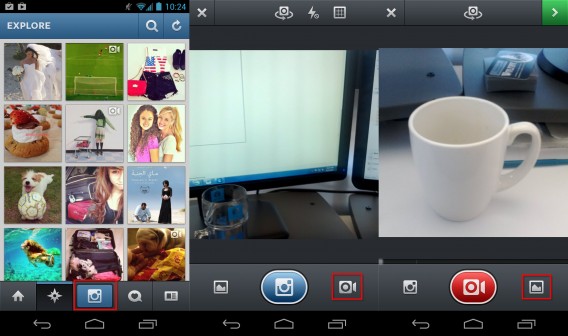
To access your videos, you have to enter video mode. First, select the camera icon to access capture mode. Once in camera mode, tap the video camera icon to switch to video mode. While in video mode, select the gallery on the right.
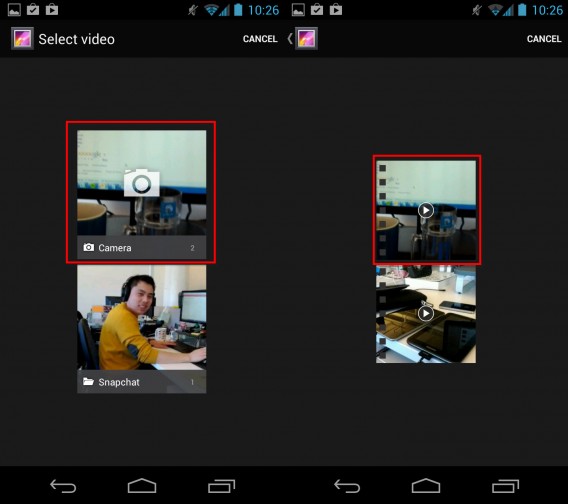
Select the source folder you wish to browse, which will most likely be your camera roll (you can also select other folders). Now you can select the video you wish to use.
Cropping and trim
You’ll need to select which part of your clip will be in the video. Instagram videos have a maximum length of 15 seconds, so longer videos will have to be cropped. The blue bar on the top will determine the total length of your video; drag it left to make your video shorter, or right to bring it closer to the maximum. You can add portions of the video by dragging the blue bar left or right.
Underneath the bar is a small preview of the final video. Swipe left to see more of the beginning, and right to see footage closer to the end. If you reach the end of the bar, you will get a “Video must be this long” message.
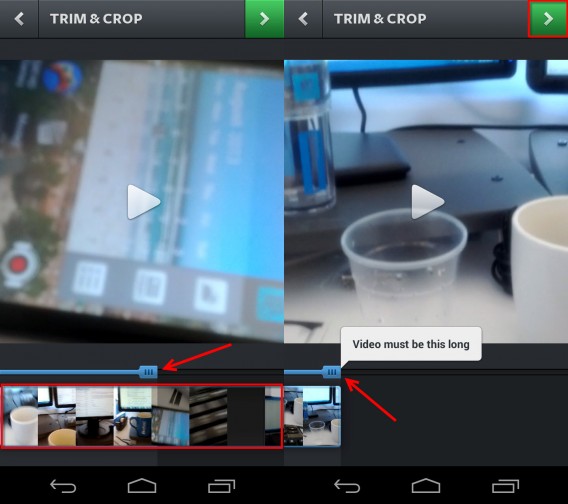
You can always preview your video by hitting the play button in the center of the screen. When you’re fine with your selection, hit the green arrow icon at the top.
Filters and upload
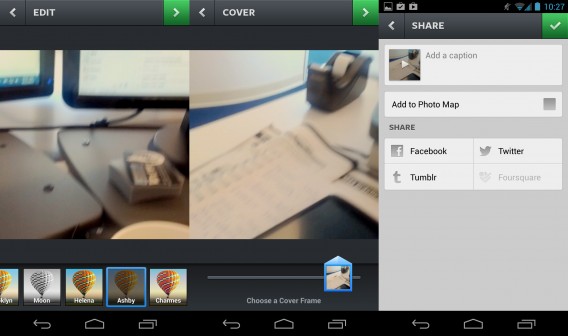
You can add a filter to change the look of your video, as well as selecting a cover frame. When you’re happy with the look of your video, press the green button to share it. Like photo-sharing with Instagram, you can add a caption, hashtag, and share your video on connected social networks.
Bringing stored video content to Instagram is really that simple. The big question is whether or not users and businesses will use this feature to upload original videos, or if we’ll start to see more re-purposed videos like games footage, film clips, or even commercials, further demonstrating Instagram’s potential as a promotional tool.
What will you import and upload with Instagram videos?


