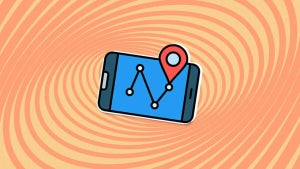Do you want to know? That’s the question you should be asking yourself now. You’re here because you want to find out who has blocked you on either Facebook, Instagram, or WhatsApp. Maybe you think they’ve blocked you on all three. We’re going to show you how to find out, which means this is your last chance to ask yourself. Do you really want to know?


Have you taken a second? You want to go on. OK, let’s do this then. Let’s go through how to find out if somebody has blocked you on social media. We won’t be able to get them to unblock you, but at least you’ll know what’s going on.
How to know who blocked me on Instagram

If you get blocked on Instagram, you won’t receive any notification telling you it has happened. All that will happen is that the person will disappear from your feed and you won’t see any new posts from them. Now of course, this could just be a case of them not posting anything, but if your suspicions have been raised and you think the person may have blocked, you’ll be glad to know that there are a few ways you can find out.
The first thing you need to do on iOS iPhones or Android devices is search for the account on the Instagram app. Then, if you can’t find the person’s profile page, then there is a good chance you’ve been blocked. If, however, you find that the account is set to public, but you can’t see their profile picture, post count, following or follower count, and it says No Posts Yet, you have definitely blocked.
If you’re using a Windows PC or Mac, you need to type www.instagram.com/… and add the account name you think might have blocked you after the dash. If the page says, Sorry, this page isn’t available then again, it looks like you’ve been blocked. They might have deleted their account but chances are they’ve blocked you.
You can confirm that you’ve been blocked by looking for an Instagram account you know the person follows and looking through their posts. If you see that they’ve commented on any of the posts, then you know you’ve been blocked.
How to find out who blocked me on Facebook

Like on Instagram, to find a Facebook user who has blocked you you’re going to have to do a little digging. The first thing you need to do is search for the friend who you think has blocked you using the Facebook Search bar at the top of the page or app. You then want to click the People tab to remove stuff like pages and groups from your search results. If you can’t see the person’s profile image or account in the results, there is a good chance you’ve been blocked.
When you’re not friends with somebody on Facebook you can see some of their profile in your search results. If a person has blocked you, however, they won’t turn up in your search results at all.
If you’ve done all that and you still think you’ve been blocked, you can confirm your suspicions by going to a mutual Facebook friend’s account and searching through their friends list. If you find them, you haven’t been blocked. If you can’t, you’ve either been blocked or they’ve deactivated their whole account, which, you know, might not actually be you fault alone.
The other way to try and confirm you’ve been blocked is to search out any past communications between you both. When you find them; whether they be birthday greetings, direct messages, or whatever, you won’t be able to see their profile picture, if you’ve been blocked.
As you’re probably guessing, none of these methods can tell you definitively 100% whether you’ve been blocked or not. They can give you a very good idea, but nothing certain. To know for certain there is only one foolproof method, but it might actually be worse than being blocked. The only way to know for certain if somebody has blocked you on Facebook, is to ask them.
How to find out who blocked me on WhatsApp

Much like with Facebook and Instagram, WhatsApp doesn’t have an official way to discover who has blocked you. Not to worry though, as with a little digging you can get a very good idea of whether you’ve been blocked or not.
The first thing you can do to see if you’ve been blocked by a contact on WhatsApp is search out their profile and open it. What you’re looking for here is their profile picture. If you know that you used to be able to see their profile picture but now you can’t, there is a very high chance that they’ve blocked you on WhatsApp. Of course, there is a chance that they’ve simply deleted their profile picture.
The other thing you can do is send some messages to the contact and then keep an eye on the message ticks. If the messages stay with only one tick for a long period of time, then there is a very high chance you’ve been blocked. If your had two grey ticks, they’d simply be ignoring them, but one tick means the messages aren’t even getting to their phone, so you’ve probably been blocked. You could confirm this by asking a mutual friend to send them a message and seeing how many ticks their messages get.
Wrapping up
So, there you have guides for finding out who has blocked you on Facebook, WhatsApp, and Instagram. The only certain way to do so is to ask the person and see what they say. If you’re not up to task, however, the methods we’ve outlined above will give you a pretty good idea. The important thing to remember though, is that no matter how important you think this is, you will be able to get over it, if the person has actually blocked you. There’s always a way back and there will always be another chance for a brighter tomorrow. No matter what your investigations find, you’ve got this, friend.